Getting Started
This tutorial shows how to build and run ARCS6 on AlmaLinux using Docker.
The purpose of this tutorial is to give you a quick experience with ARCS6.
Note that ARCS6 should actually run on a physical machine, not Docker or a virtual machine.
This tutorial shows how to build and run ARCS6 on AlmaLinux using Docker. The purpose of this tutorial is to give you a quick experience with ARCS6. Note that ARCS6 should actually run on a physical machine, not Docker or a virtual machine.
Prerequisite
This tutorial assumes that the following software is installed.
- Docker
- Git
Create a workspace
Run the following command in the terminal to create a workspace.
-
$ mkdir hello-arcs6
-
$ cd hello-arcs6
-
$ mkdir src
Start a container
Run the following command in the terminal to start an AlmaLinux container.
-
$ docker run -it --name arcs6 -v `pwd`/src:/root/src almalinux /bin/bash
Install packages
Run the following command in the container to install the packages necessary for building ARCS6.
-
$ yum install -y make gcc gcc-c++
-
$ yum install -y ncurses* libncurses* libpng* kernel-devel
Get the source code
Run the following command in the terminal (not in the container) to get the ARCS6 source code.
-
$ cd src
-
$ git clone https://github.com/sidewarehouse/ARCS-PUBLIC arcs6
Run the following command on the container to build ARCS6 from the source code.
-
$ cd /root/src/arcs6/ARCS6/robot/sample/00_空の基本コード/
-
$ make
Start ARCS6
Run the following command on the container to start ARCS6.
-
$ ./ARCS
When ARCS6 starts successfully, the following screen will be displayed.
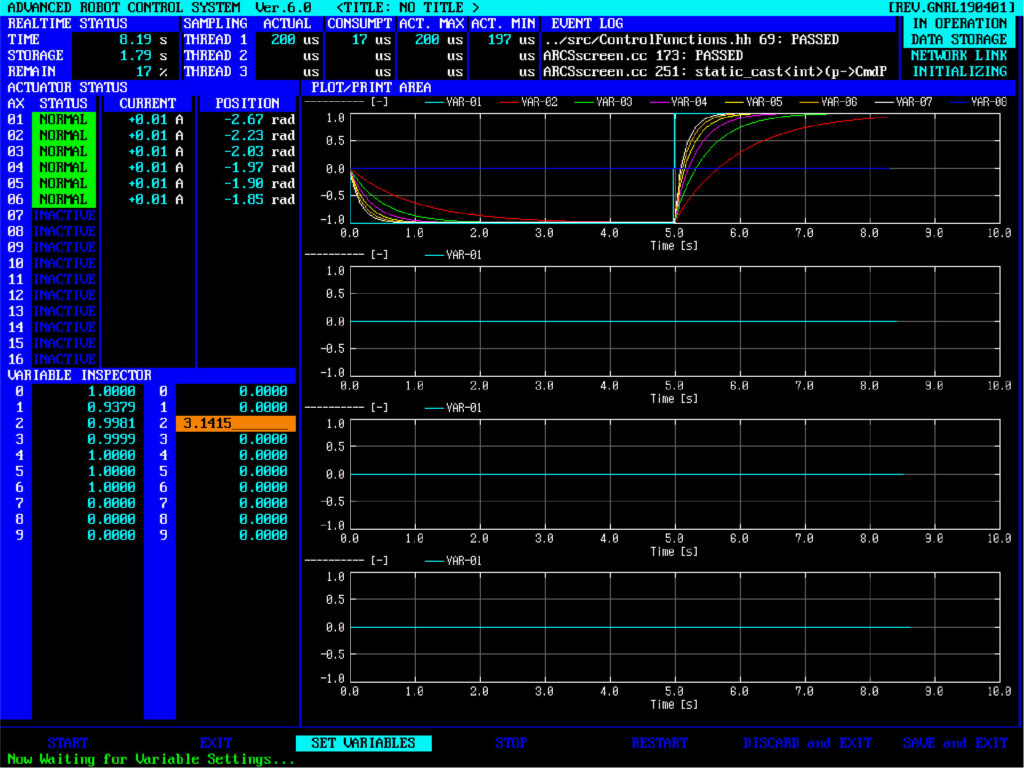
Congratulations!
Next step
Please read the documentation for detailed usage.